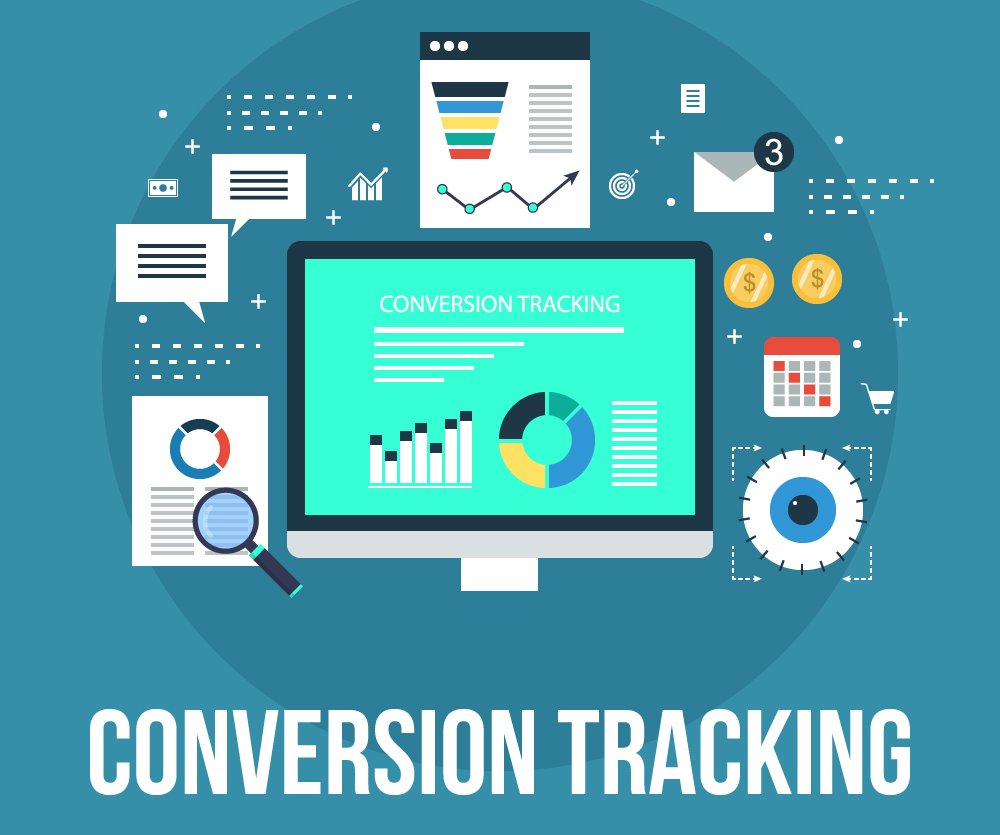Email marketing is one of the most powerful tools for engaging with your audience and driving conversions. But, just sending out emails isn’t enough—you need to track the performance of your campaigns to understand what’s working and optimize your efforts. This is where Google Analytics comes in.
Google Analytics provides valuable insights into how users are interacting with your emails once they land on your website. By setting up conversion tracking, you can measure the effectiveness of your email marketing campaigns, analyze user behavior, and make data-driven decisions to improve your strategy. In this article, we’ll walk you through how to track email conversions in Google Analytics and make the most out of your email campaigns.
1. Set Up Goals in Google Analytics
Before you can start tracking conversions, you need to define what a “conversion” is for your email campaigns. This could include actions like:
- Making a purchase (if you run an e-commerce site)
- Signing up for a webinar
- Downloading an e-book or resource
- Subscribing to a newsletter
- Filling out a contact form
Once you’ve defined what constitutes a conversion, the next step is to set up goals in Google Analytics.
How to Set Up Goals in Google Analytics:
- Log into Google Analytics and go to the account for the website you want to track.
- Click on Admin in the bottom-left corner.
- Under the View column, click Goals.
- Click on +New Goal to create a new goal.
- Choose a goal template or select Custom to set up a goal based on your specific needs.
- Set up the goal details, including the Goal Type (Destination, Duration, Pages/Screens per session, or Event).
- For a conversion like a purchase or download, select Destination and enter the URL of the “thank you” page or confirmation page users land on after completing the desired action (e.g., a purchase confirmation page or download page).
- Click Save to finalize the goal.
Now, Google Analytics will track any visitors who reach this destination as a conversion, allowing you to measure the effectiveness of your email campaigns.
2. Use UTM Parameters for Email Campaign Tracking
To track email conversions in Google Analytics, it’s essential to add UTM (Urchin Tracking Module) parameters to the links in your email campaigns. UTM parameters are simple code snippets that allow you to track where traffic is coming from and how users interact with your website.
The key UTM parameters to use are:
- utm_source: Identifies the source of traffic, such as “email” or the name of the email service provider (e.g., MailChimp).
- utm_medium: Defines the marketing medium, like “newsletter” or “email.”
- utm_campaign: Specifies the name of the campaign, such as the promotion or newsletter name.
Example of a UTM-Tagged URL:
This link will tell Google Analytics that the traffic came from an email, specifically the newsletter campaign for the spring sale.
How to Create UTM Parameters:
- Go to the Google URL Builder.
- Enter the required information for utm_source, utm_medium, and utm_campaign based on your email campaign.
- Copy the generated URL with UTM parameters and use it in your email’s call-to-action (CTA) links.
By adding UTM parameters to the links in your emails, you can track the specific performance of each email campaign in Google Analytics.
3. Track Conversions with Google Analytics Events
Sometimes you might want to track more specific interactions, such as clicks on buttons, downloads, or other actions that happen before a user reaches a confirmation page. In these cases, using Google Analytics Events is the best solution.
For instance, if your email CTA is a button or link leading to a landing page, you can track when users click that button before they complete a conversion on your site.
How to Set Up Event Tracking:
- Use Google Tag Manager (GTM) to track events like button clicks or form submissions.
- Create a tag in GTM that listens for specific interactions (such as clicks on your CTA button).
- Configure the tag to fire when the action is performed and send that data to Google Analytics.
- In Google Analytics, set up an event goal to track specific interactions.
This will allow you to track actions such as clicks or downloads that may not always result in a completed conversion but are still valuable touchpoints in the user journey.
4. Monitor and Analyze Email Conversion Data in Google Analytics
Once your goals and UTM parameters are set up, you can start tracking email conversions in Google Analytics.
To view email conversion data:
- Log into Google Analytics and navigate to your website’s account.
- Under the Acquisition tab, select Campaigns and then All Campaigns.
- You’ll see a list of campaigns with UTM parameters, including your email campaigns.
- Click on a specific campaign to view detailed metrics such as sessions, bounce rate, and conversions.
- Under Conversions, go to the Goals section to see how many visitors from your email campaign completed your defined goals.
You can also use Custom Reports in Google Analytics to tailor your data tracking and get even more specific insights into the performance of your email campaigns.
5. Optimize Based on Insights
Tracking email conversions in Google Analytics provides you with actionable data to optimize your email campaigns. Here are some insights you can glean and use to improve future campaigns:
- Bounce Rate: If users are visiting your landing page but bouncing quickly, it might indicate that the page doesn’t align with your email’s messaging or that the landing page needs improvement.
- Conversion Rate: If certain campaigns have higher conversion rates than others, analyze what made them successful—whether it’s the subject line, call-to-action, or timing—and apply those insights to future campaigns.
- User Flow: Analyze the behavior flow to see how users are navigating from your email to the website. If they’re abandoning the funnel at a specific point, consider making changes to the design, copy, or overall user experience.
By using Google Analytics to track conversions, you can continually optimize your email marketing strategy, improve your results, and make more data-driven decisions.
Conclusion
Tracking email conversions in Google Analytics allows you to gain valuable insights into how your email marketing efforts are performing. By setting up goals, using UTM parameters, and tracking events, you can measure the impact of your campaigns and optimize them for better results. With the right tracking in place, you can make informed decisions that will help grow your email list, improve engagement, and ultimately increase sales.